Home
-
Magic Box basics (2.0)Magic Box tools (2.0)Student engagement (2.0)
Clock
The clock can be found in Magic Box's tools 
This tool can be used on the canvas in Present and Prepare modes.
USE WHILE IN DESKTOP MODE
This tool can be used while navigating in desktop mode in the Windows version of myViewBoard.
Windows
Add a clock to the canvas
- In the main toolbar, press
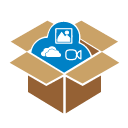 .
. - In the Magic Box window, select
 .
. - Double press
 (or press and drag the icon onto the canvas).
(or press and drag the icon onto the canvas). - The clock will appear on the canvas.
Actions available
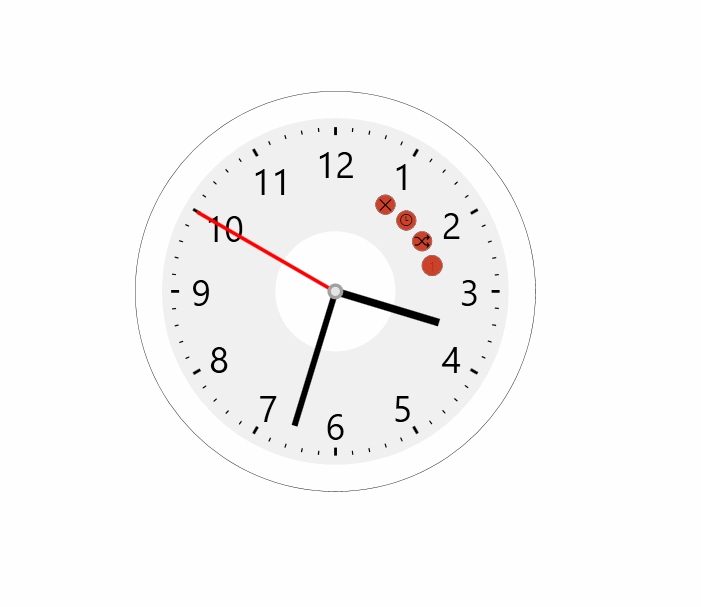 Press and drag the edge
Press and drag the edge
of the clock to resize.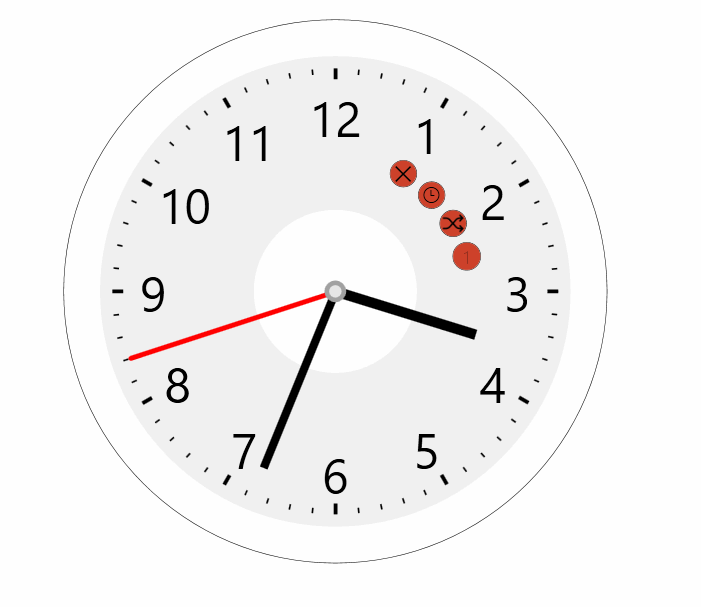 Press and move the clock
Press and move the clock
hands to set a specific time.
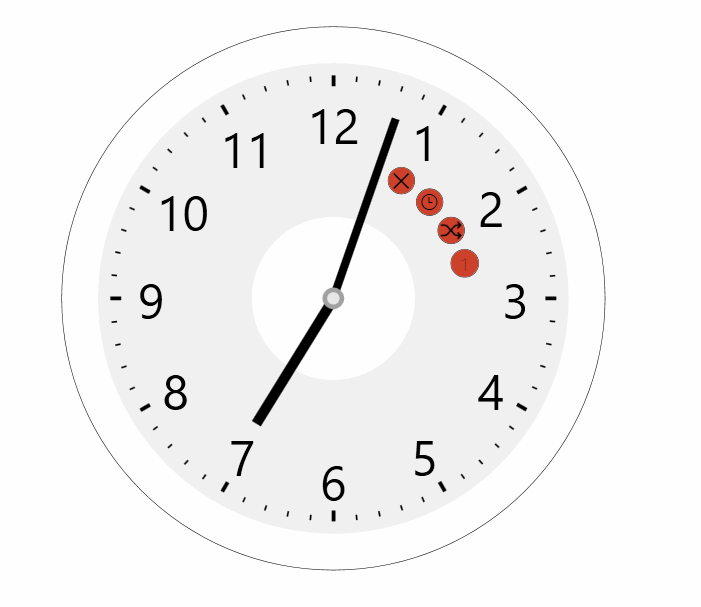 Press
Press  to sync the
to sync the
clock to your current time.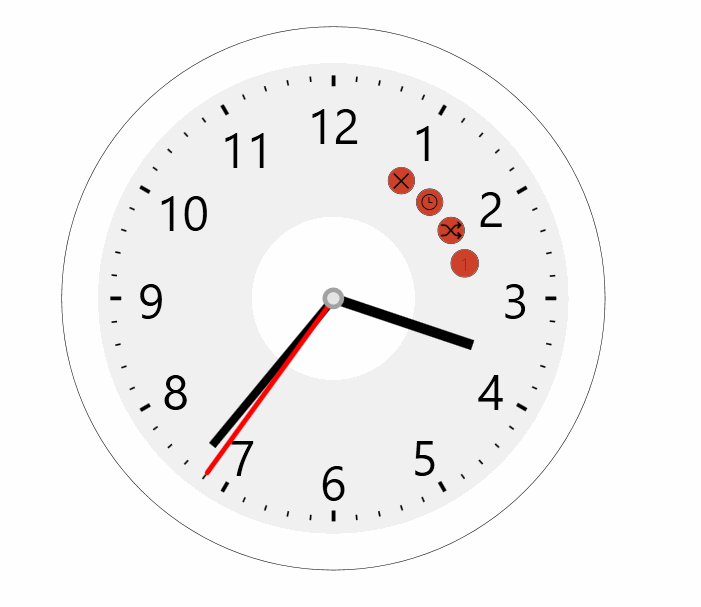 Press
Press  to set a
to set a
random clock time.
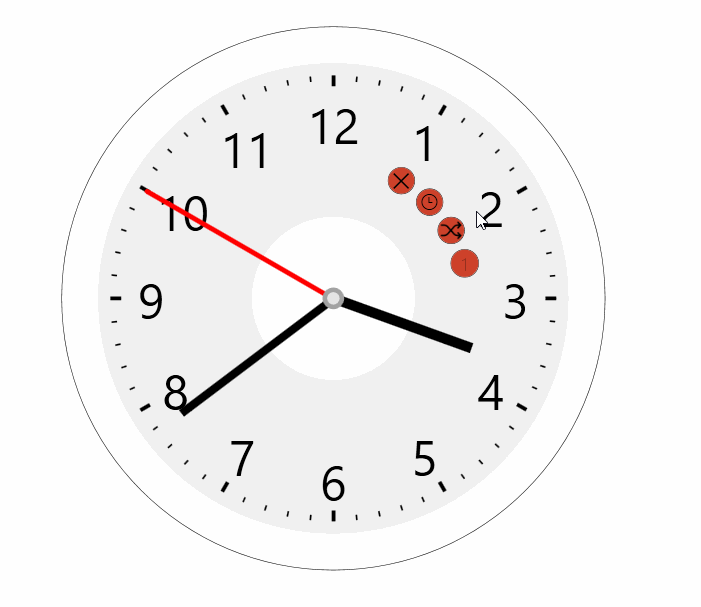 Press
Press  to hide/show
to hide/show
the numbers on the clock face. 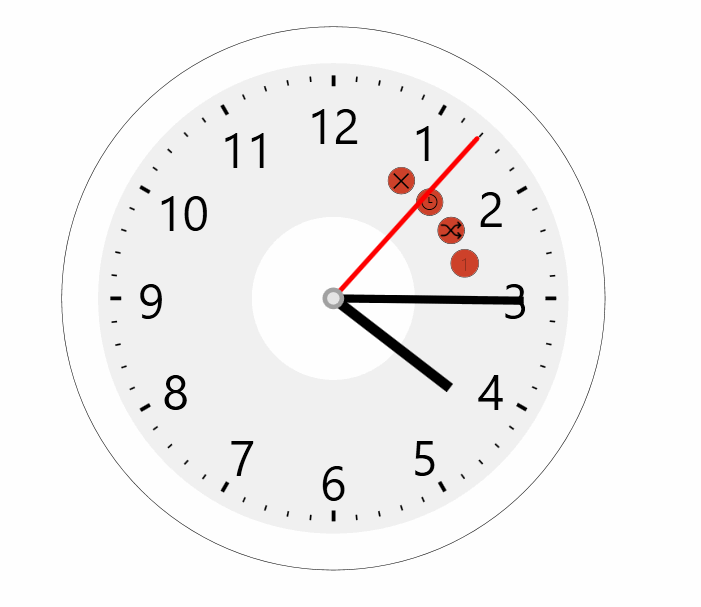 Press
Press  to close
to close
the clock tool.
Android & iOS
Add a clock to the canvas
- In the main toolbar, press
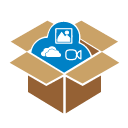 .
. - In the Magic Box window, select
 .
. - Double press
(or press and drag the icon onto the canvas).
- The clock will appear on the canvas.
Actions available
 Press and drag the edge
Press and drag the edge
of the clock to resize.
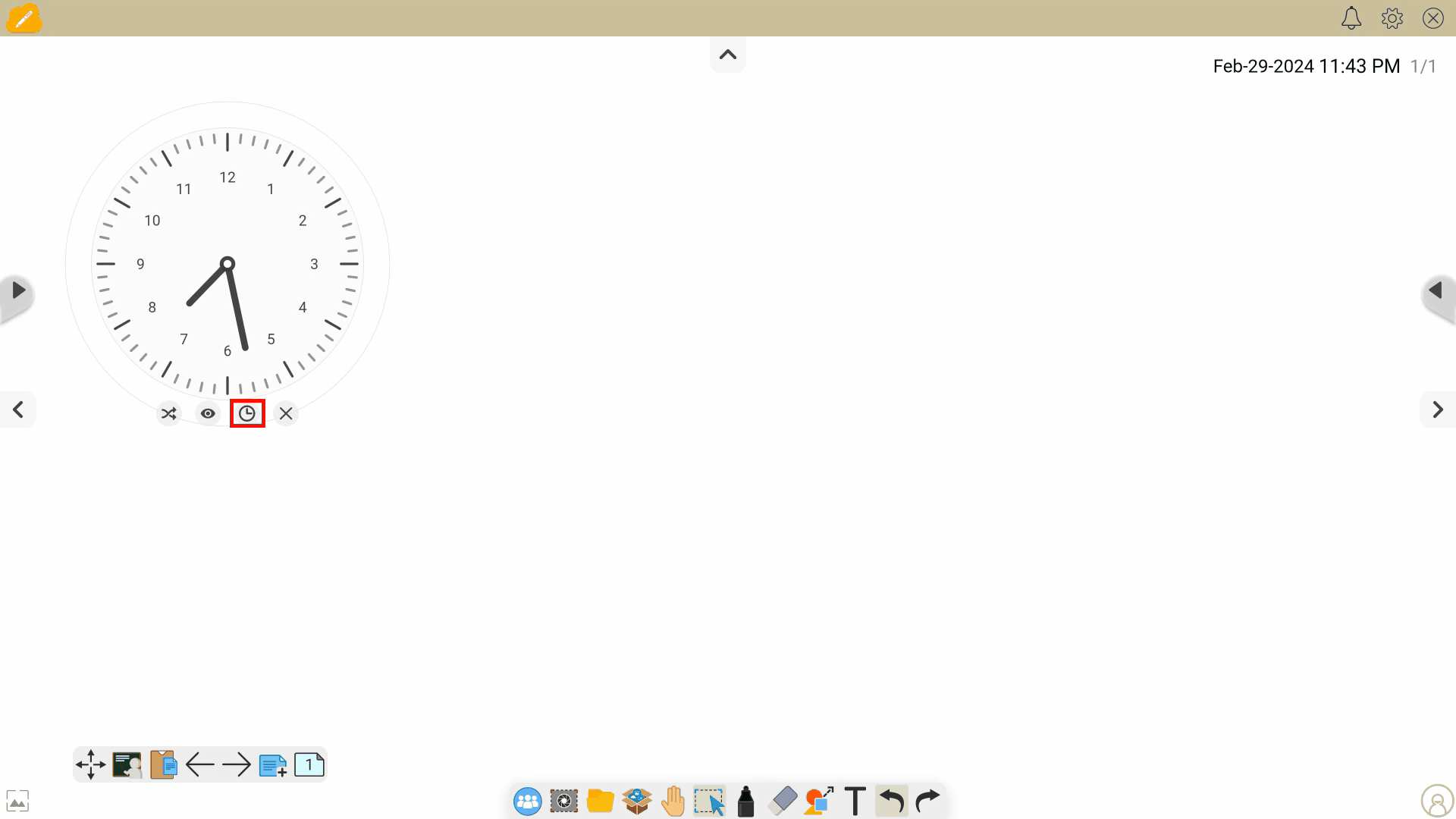 Press
Press 
clock to your current time.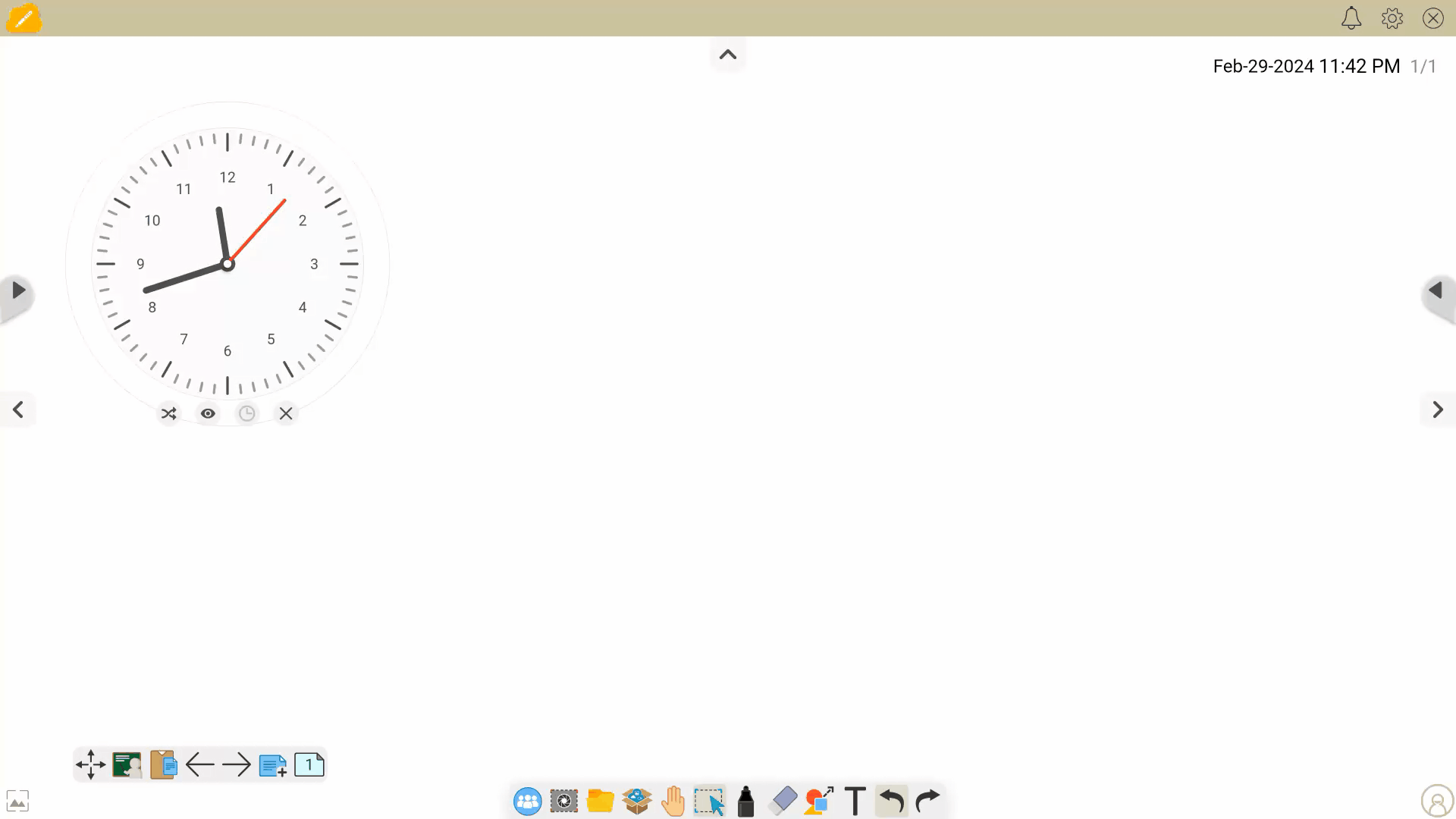 Press
Press 
random clock time.
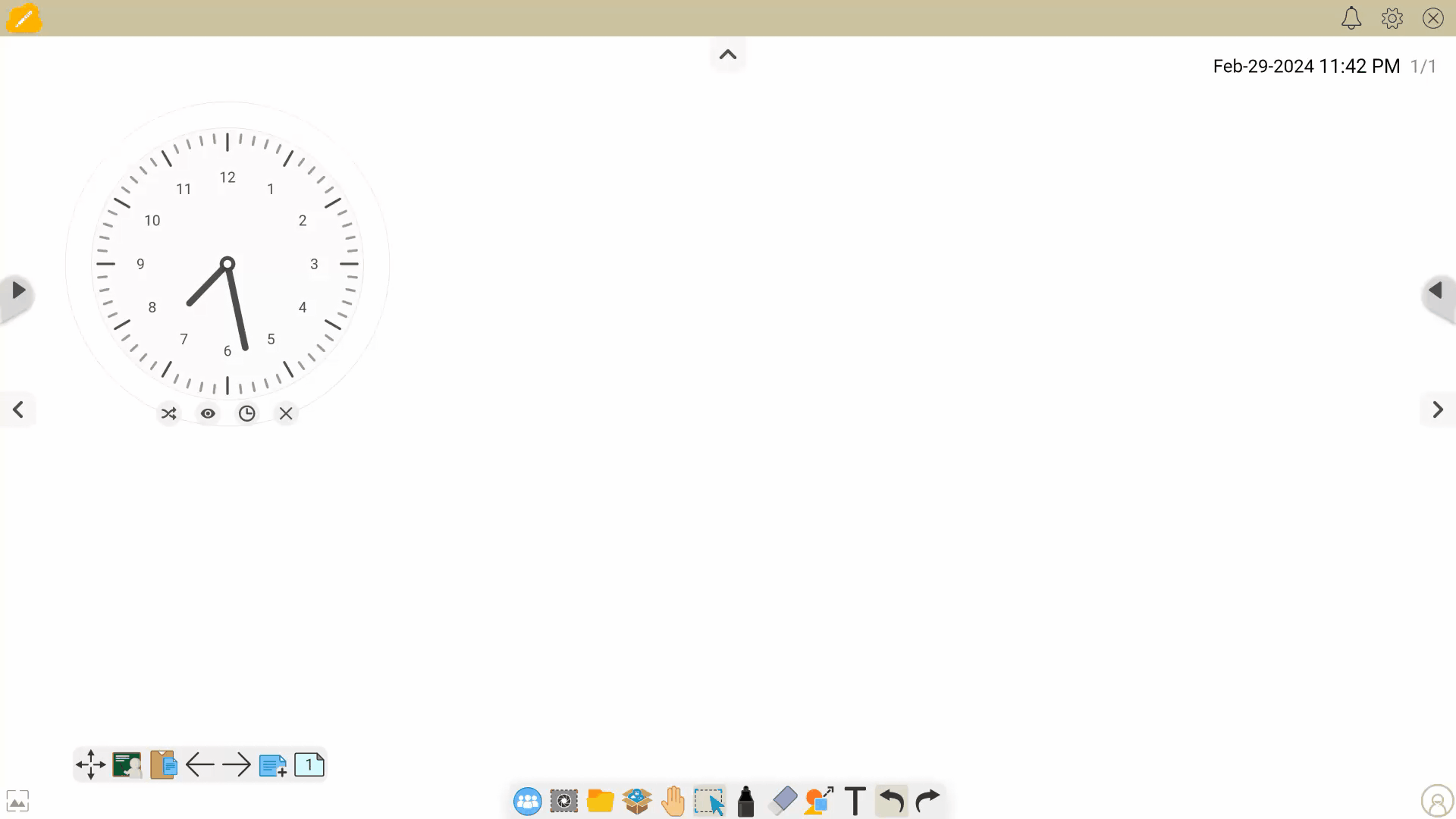 Press
Press 
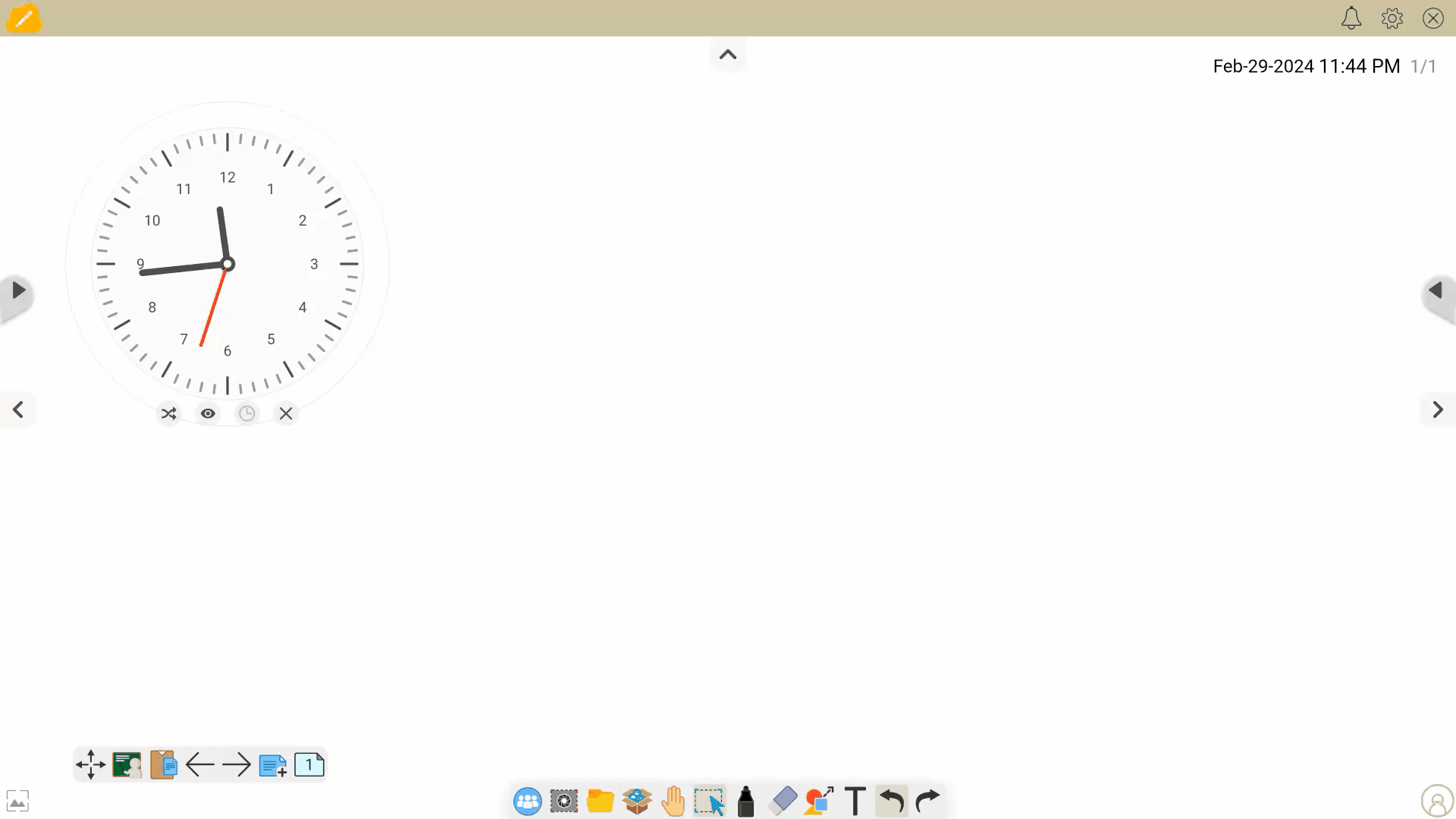 Press
Press 
Lesson idea
TELL THE TIME
Ask students to tell the time:
- Send them up to the board to use the shuffle time and quickly check quiz their time-telling skills.
- Hide/show numbers to test student estimation abilities of the current time.
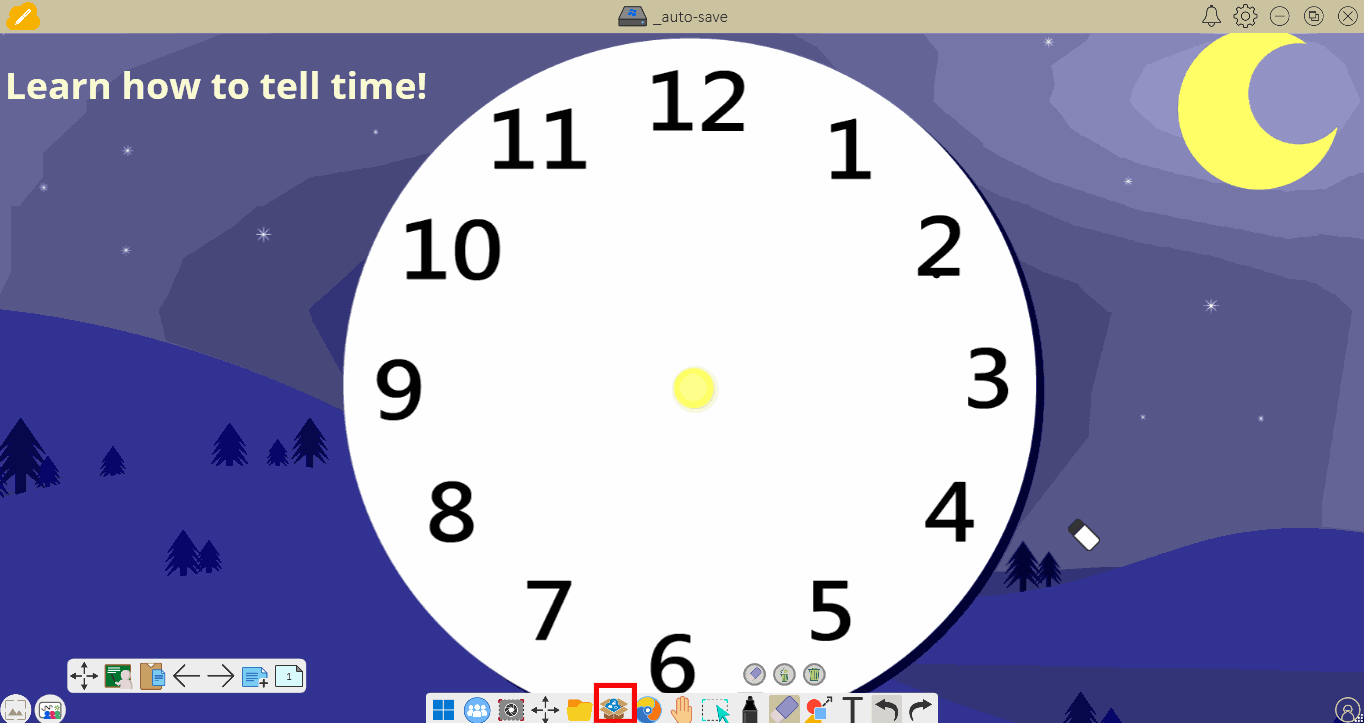 User opens a clock and resizes, sets a random time, sets a custom time, and shows and hides hour numbers.
User opens a clock and resizes, sets a random time, sets a custom time, and shows and hides hour numbers.
